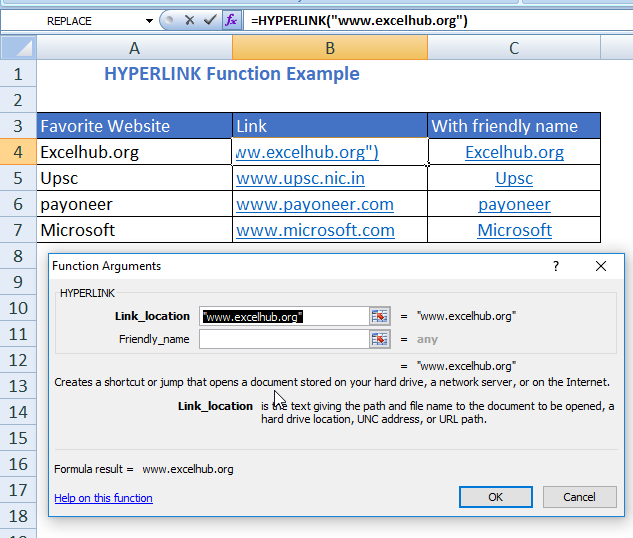Introduction
HYPERLINK function in excel a shortcut function that creates a shortcut in the cell in which it is used. This shortcut may contain a reference to another cell of the same worksheet or another worksheet OR may contain a link to a network, internet, web, and intranet. When one clicks on the cell containing that hyperlink, excel opens the link provided in the function.
Syntax
=HYPERLINK(Link_location, Friendly_name)
Arguments
- Link_Location- It is name of the file or its path which will be opened. This link_location may contain a reference to another cell of the same worksheet or another worksheet OR may contain a link to a network, internet, web, and intranet.
- Friendly_name- It is the text or number value displayed in the cell. It is usually in blue color and underlined. If left blank, HYPERLINK will use Link_location as the default Friendly_name.
Keynotes
- The link_location argument should be a text string or a cell reference that has the path to the link.
- If Friendly_name argument is left blank, HYPERLINK function will use link_location as the friendly_name.
- When one clicks on the cell containing that hyperlink, excel goes to the reference mentioned OR opens the link provided in the link_location.
Examples
In the following example, a table of websites is given in column A and their link is given in column B using HYPERLINK function.