This article explains what is hidden and very hidden sheets in excel, what is the difference between these two and how to hide and unhide sheets.
Hidden and Very Hidden sheets in Excel
In excel we can hide the sheets which are created in a workbook. There are 2 levels of hiding the worksheets.
- Hidden sheets : You can right click on the sheet which you want to hide and click on Hide to make this as hidden sheet.

The data available in the hidden sheet will not be impacted and the links given to other sheets will work without any issues when you hide the sheet.
In case if you wish to unhide the sheet, you can right click on any worksheet tab and click on Unhide. It will show all list of sheets which are hidden in the workbook. You can select the sheet which you want to unhide.
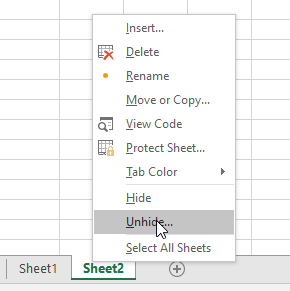

- Very Hidden Sheets : Very Hidden sheets are the one more method of hiding and unhiding of the sheets, which can’t be done in Excel interface. Hiding or Unhiding of Very Hidden sheets can be done only in VBA interface.
How to make a sheet Very Hidden
To make a sheet very hidden, go to VBA editor by right click on sheet and click on View Code. or you can click on Alt+F11.
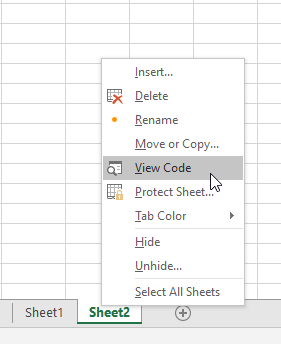
In VBA interface, you can see the Project window and properties window. In case if you can’t see properties window, click on View and select properties window.


To unhide this sheet, you will have to change the same Visible status to xlSheetVisible.
When you make the sheet Very Hidden. such sheets will not be visible to unhide in excel interface.
In case if you do not want to allow user to unhide the very hidden sheet, you can put password to vba project by clicking on tools> VBA project properties > Protection.
With this you can make the Very Hidden sheet restricted for access with password.
