When you move your mouse pointer over a ribbon command, you will see a pop-up box that contains the command’s name, as well as a brief description. For the most part, the commands in the Ribbon work just as you would expect them to. Below are the different style of commands on the Ribbon:
Simple buttons
Click the button, and it does its thing. An example of a simple button is the Increase Font size button in the Font group of the Home tab. Some buttons perform the action immediately; others display a dialog box so that you can enter additional information. Button controls may or may not be accompanied by a descriptive label.

Toggle buttons:
A toggle button is clickable and conveys some type of information by displaying two different colours. An example is the Bold button in the Font group of the Home tab. If the active cell isn’t bold, the Bold button displays in its normal colour. If the active cell is already bold, the Bold button displays a different background colour. and If you click the Bold button, it toggles the Bold attribute for the selection.

Simple drop-downs:
If the Ribbon command has a small down arrow, the command is a drop-down. Click it, and additional commands appear below it. An example of a simple drop-down is the conditional Formatting command in the styles group of the Home tab. When you click this control, you see several options related to conditional formatting.

Split buttons:
A split button control combines a one-click button with a drop-down. If you click the button part, the command is executed. If you click the drop-down part, you choose from a list of related commands. An example of a split button is the merge and center command in the Alignment group of the home tab. Clicking the left part of this control merges and centers text in the selected cells. If you click the arrow part of the control, you get a list of commands related to merging cells.

Check boxes:
A check box control turns something on or off. An example is the Gridlines control in the Show group of the View tab. When the Gridline check box is checked, the sheet displays gridlines. When the control isn’t checked, the Gridlines don’t appear.
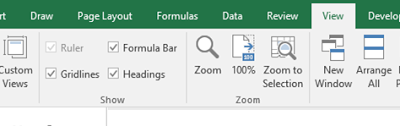
Spinners:
Excel’s Ribbon has only one spinner control: the scale to fit group of the page layout tab. Click the top part of the spinner to increase the value; click the bottom part of the spinner to decrease the value.

Some of the Ribbon groups contain a small icon in the bottom-right corner, known as a dialog box launcher. For example, if you examine the groups in the home tab, you find dialog box launchers for the Clipboard, Font, Alignment, and number groups- but not the styles, Cells, and editing groups. Click the icon, and excel displays a dialog box. The dialog launchers often provide options that aren’t available in the Ribbon.