Excel provides the facility to protect sheet from updating from users. We can define the cells to be protected and cells to be allowed to be used in the sheet in a same sheet. The cells not protected will be allowed for user for updating the data and the protected cell can’t be altered by the users.
The protection can be
- With password or
- Without password
If the sheet is protected without password, this can be unprotected easily. But if it is protected with password, then you can unprotect only if you know the password.
How to lock cell
Before protecting the sheet, you should know the formatting of the cells to protect.
Go to Format Cell dialogue box > Select Protection tab > check Locked tick box.

By default for all cells this will be selected in excel workbook. If you want to allow some selected cells to be allowed for updating in protected sheet, you can
- Select those cells
- Go to formatting
- Untick the locked tick box
Protect Sheet in excel
The protecting Sheet can be done with two different ways. ( same option is provided in two different places)
One way is to go to Review Tab
Click on Protect Sheet
Enter password and select additional conditions if required
Reenter password and click OK.
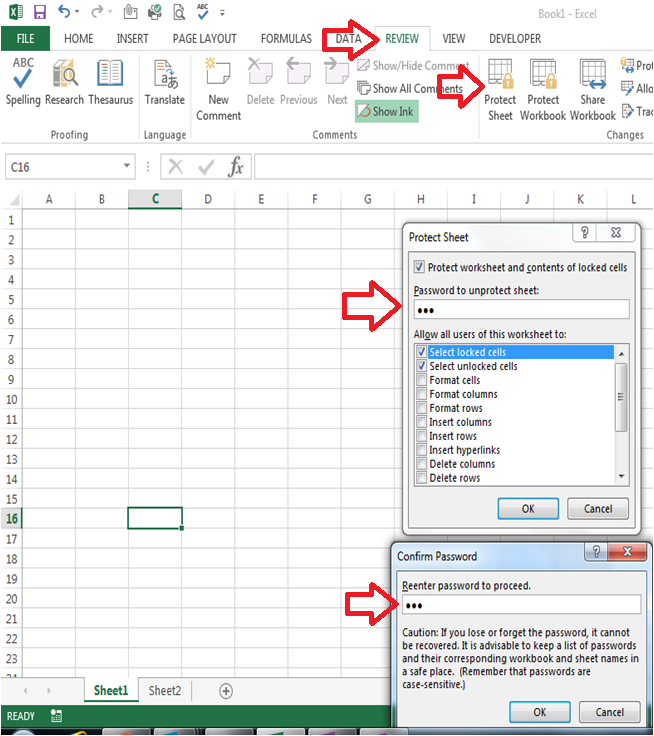
Now the sheet is protected.
Alternatively you can also go to Protect sheet option by right click on the sheet tab as below.
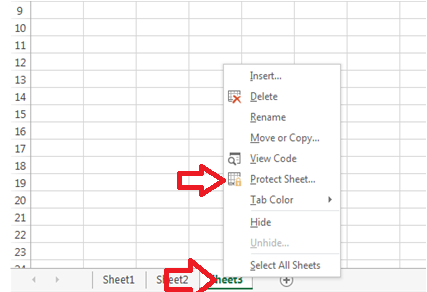
It is important to remember the password to unprotect the sheet again. There are some tools or VBA codes available to unprotect the sheet in case if you forget the password.
You can also put additional restrictions while protecting the worksheet. Watch below video for more details.
When you try to enter or modify protected sheet, it will show the following message.
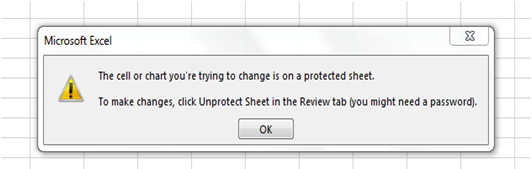
Protect Sheets is helpful when you prepare a template or a format to collect information from many which will allow them to enter only the required fields without modifying other details. This will help in standardization of activities.

1 thought on “How to lock cell and protect sheet in excel”